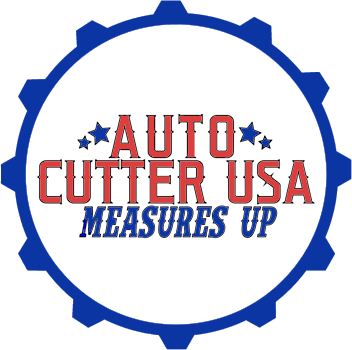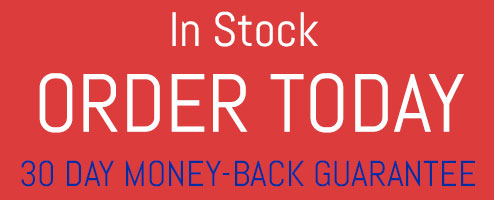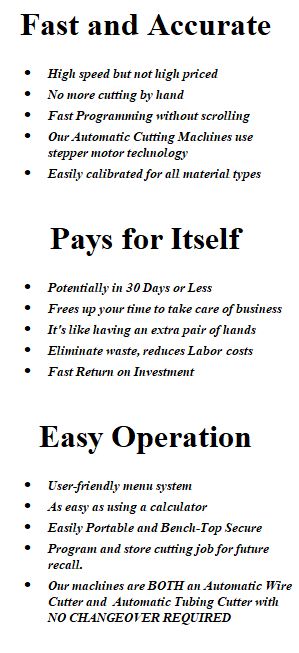OPERATING GUIDE MANUAL
WARNING :
- NEVER OPERATE THIS MACHINE WITHOUT CASE SIDES SECURELY FASTENED.
- NEVER INSERT ANYTHING IN EXIT CHUTE (Front) AND ONLY MATERIAL TO CUT
IN INLET (Back)
KEYS / DEFINITIONS :
- HOME is Display Menu (May or may not have values entered)
- SLOW FLASH of the number will occur until you press “ENTER.”
- QTY – Select to ENTER value of QUANTITY in Batch
- LEN – Select to ENTER value of LENGTH in Batch
- IN/CM – Select to TOGGLE Unit of Measure from Default in INCHES to Metric in CENTIMETERS
- PROGRAM / RECALL – Save Program entered OR Recall a previously Saved Program.
- ENTER – Save value
- CLEAR – Return value to ZERO or RETURN to the Home screen
- START – Begins Batch Run (QTY & LEN) entered,
- or activates the knife only when QTY & LEN are at ZERO
- STOP – Pauses Batch Run in progress
- TEST – Runs ONE piece of Batch Length programmed
- MODE – Select and Hold down simultaneously with the other key required for specific action:
- +LEN = Calibration
+PROGRAM/RECALL = Save Batch Values
+STOP = Reverse Motor Action
SET-UP
- Place the spool of material on a bar or where it is free rolling.
- Place the cutter machine, so the inlet lines up with the material coming off the spool. The straighter this is, the better your Cutter will perform.
- When placing your cutter, ensure the exit or discharge area is clear from anything that might obstruct the material from feeding entirely out of the unit.
- Automatic Cutter-500 must fasten securely to a table or a workbench; 1/4 -20 mounting bolts provided.
- Drill holes in the workbench 7″ apart and place threaded bolts through bench holes securing nuts on the underside.
- If cutter portability is needed, unscrew bolts as are “legs” and place them into holes without securing them with nuts.
POWER-UP :
Securely plug the cord into the machine & outlet. Turn on by switching l/O to ON position (l)
LOAD MATERIAL :
BEFORE or AFTER PROGRAMMING BATCH QTY/LEN
BEFORE Pressing “START”
- Press and hold down the lever, insert material from the back, and thread completely thru to exit in the front
- Press “START” to begin Batch Run
- Press “STOP” at any time to PAUSE batch and “START” to RESUME
OPERATING GUIDE
DO NOT USE ANYTHING BUT FINGERTIP PRESSURE ON KEYS
PROGRAMMING BATCH – DIRECT ENTRY MODE
ENTER QUANTITY :
Press “QTY” (“0000” will slow flash)
Select the numeral value, then press “ENTER.”
Quantity entered will appear as “0000 of ####.”
ENTER LENGTH :
Press “LEN” (“0000.0” will slow flash)
Select value then Press “ENTER” (=/> .2″ or .5cm)
ie: 2.0″ press the number 2 & 0 then “ENTER”
Length entered will appear as 0002.0
UNITS OF MEASURE :
Units are default in inches “IN.”
Press “IN/CM” to toggle from inches to centimeter units.
SELECT SPEED :
The default feed rate is 30’/minute “FAST”. To change the speed to 15’/ minute “SLOW”, press and hold the “MODE” key and the number “2”.
Press and release the number “2” will toggle the speed.
LENGTH CALIBRATION : (OPTIONAL)
This process will AUTOMATICALLY calculate the correction needed to the overall length if necessary. It is usual for possible variations of the programmed Length compared to the actual cut length. Differences are due to set-up, material properties, and environment, which vary from customer to customer. This process allows automatic customized calculations for your application. A single entry is usually required when the sample is measured accurately, and the value entered correctly.
LOAD THE MATERIAL TO BE CALIBRATED
Press the “MODE” key & HOLD DOWN while pressing the “LEN” key- RELEASE
Display Screen shows;
LENGTH CALIBRATION
LEN: “0000.0” (slow flash) IN
- Select the number value of length desired.
- Press “ENTER,” Cutter will feed and cut one piece.
- Accurately measure the cut length of the piece it just fed out.
- Enter length value measured to the nearest 0.1” / 0.1cm.
- Press “ENTER,” Unit is ready to cut the Calibrated Length.
TEST LENGTH : (OPTIONAL) – Program Length and Quantity
- Press the “TEST” key. One piece of the programmed length will feed and cut (you must have a length programmed)
- Press “START” to begin Batch Run
- When the Batch run has been completed:
Display Screen:
“END OF BATCH RUN”
WHEN COMPLETE, Press ANY KEY to Return to the Main Menu
SAVING / RECALL and DELETE PROGRAM BATCH
This option allows up to 12 Batch Configurations for future recall.
When POWERED UP, the last saved program will appear as when POWERED DOWN.
SAVING PROGRAM BATCH : (OPTIONAL)
- After Entering the Quantity, Length, Unit of Measure, Speed, and Calibration.
- Press “MODE” and HOLD DOWN while pressing “PROGRAM/RECALL” – Release.
- The Batch Number will default to the first free memory slot with the Batch number and FREE status
slowly flashing. - To Save the number available, “Free,” and Press “ENTER.”
- To select a different number, Press “Program / Recall” again to Scroll. The display will show available program slots OR Press “0” then the program number between 1-12 you want to save.
- Press “ENTER” to Save.
- Press “Clear” to exit memory saving mode.
OVERWRITING PROGRAM :
- After Entering the Quantity, Length, Unit of Measure, Speed, and Calibration.
- Press “MODE” and HOLD DOWN while pressing “PROGRAM/RECALL” – Release.
- The Batch Number will default to the first free memory slot with the Batch number and FREE status
slowly flashing. - Press “0” then the program number between 1-12, and press “ENTER.”
- “USED” will display next to the program number when already saved.
- Press “Clear” to exit memory saving mode.
- Press “ENTER,” and the new program will OVERWRITE the old Batch configuration.
PROGRAM SCREEN DISPLAY (OVERWRITE WARNING):
PROGRAM PRESENT IN ##
SAVING WILL OVERWRITE
PRESSING ANY KEY WILL RETURN TO THE SAVE MENU
RECALL PROGRAM BATCH : (From Previously Saved)
When POWERED UP, the last saved program will appear as when POWERED DOWN.
- Press “PROGRAM/RECALL” KEY
- SCROLL by pressing and releasing the “PROGRAM/RECALL” KEY until you find the program needed
- Scroll thru programs by pressing and releasing the “PROGRAM / RECALL” KEY until you find the Program number you are looking for
- OR
- Press “0” then the program number between 1-12
- Press “ENTER” to Save OR “Clear” to EXIT
DELETE PROGRAM BATCH : (This will open up a slot for saving future Programs)
- Enter a value of Zero in QTY & LEN, as in programming a batch configuration
- Press “MODE” and HOLD DOWN while pressing “PROGRAM/RECALL” – Release.
- Select Program number to delete- Press “ENTER” will OVERWRITE with zero value.
- Press “ENTER” to SAVE or “Clear” to EXIT
TROUBLESHOOTING
To Clear the ERROR Message, Press ANY KEY
| ERROR MESSAGE | POSSIBLE CAUSE | POSSIBLE SOLUTION |
|---|---|---|
|
KEY STUCK (when powered up) |
Key pressed when Powered On | Check for Pressed or stuck key(s) |
| BLADE NOT HOME (when powered up) | Knife Blade too Tight Knife Return Spring Weak or Came Loose |
-Adjust Blade (Loosen/Tighten) – Replace or Reattach Spring |
| FEED FAILURE | Material jammed- No Feeding
Flat Material too Wide for Unit |
– Clear Feed System of Material Press: MODE+STOP=REVERSE – Flat .375/AC250 & .500/AC500 – Clean Knurling w/ Fine Steel Brush – Rubber Rollers Worn-Replace – Clear Area for Matr’l to Freely Fall |
| CUT FAILURE: CORRECT BEFORE RESUMING | Knife jammed or obstructed, preventing returning to the “HOME” position. | – Clear knife of Material / Obstruction – Adjust Blade |
Press ANY KEY to Return to the Main Menu
| DISPLAY MESSAGE | OCCURRENCE |
|---|---|
| END OF BATCH RUN | After the batch is complete |
| SAVED IN FREE MEMORY AS A PROGRAM | The batch is saved in memory. |
| PROGRAM PRESENT IN ##- SAVING WILL OVERWRITE | When Saving a Batch in the Memory and the number is already in use |
| PROGRAM OVERWRITTEN IN MEMORY SLOT ## | The batch number is now Saved and OVERWRITTEN. |
| NO SUCH PROGRAM | Appears when a Program number recalled has not been previously saved. |